Appraisal Sections
The Appraisal Sections tab controls the sections that make up an Appraisal controlled from an Appraisal Type. These can be constructed from Performance Factors, Criteria Sections, Goal Sections, Memo Sections, and Acknowledgement Sections. You can modify the General and Weighting options, and much more, for each of these sections from within this tab.
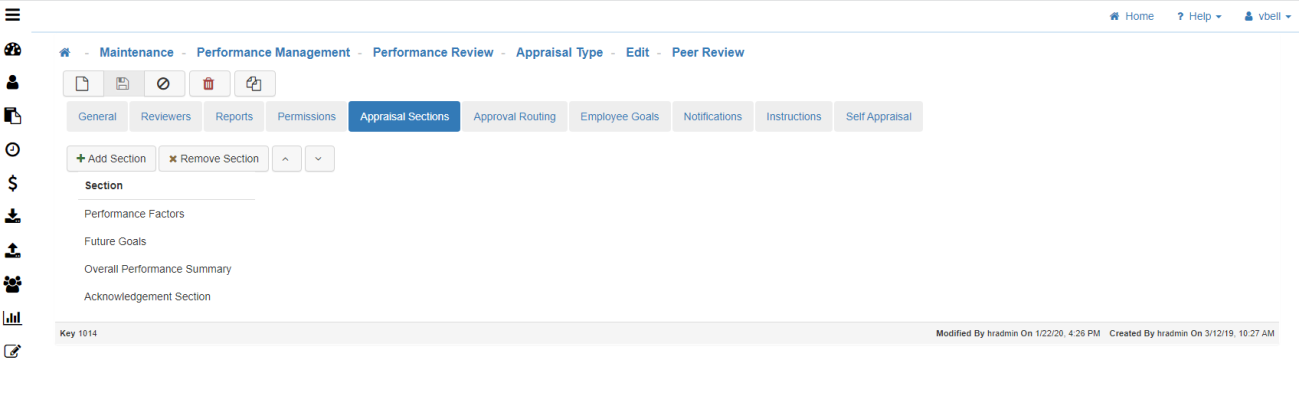
-
Appraisal Section Tab
-
Add Section
To create a new section click on the 'Add Section' button. -
Section Type
Choose the 'Section Type' from the drop-down menu.-
Criteria Section
Refers to the criteria that you have created and selected for this Appraisal. -
Section Caption
-
Section Description
-
Available To
Allows you to choose who can see the criteria section. I.e., Manager, Approvers, Employee, Reviewers. -
Settings Tab
-
Enable Phrase Selector
This is where you can enable the 'Phrase Selector' for these criteria. -
Rating Format
-
Enable Criteria Weighting
Meaning that the weighting you assigned to the criteria will be in effect. -
Enable Reviewer Weighting
Allows the Reviewer to change the weight of a question when filling out an Appraisal. -
Allow Self Adjustment
Allows the Employee of the Appraisal to adjust the weight of a question when filling out their Appraisal. -
Standard
-
Manager Weight
Allows you to choose how much you want the Manager's weight to count for on the Appraisal. Decides if the weight actually counts in the Appraisals overall score. -
Employee Weight
Allows you to choose how much you want the Employee's weight to count for on the Appraisal. Decides if the weight actually counts in the Appraisals overall score. -
Other Weight
Allows you to choose how much other Reviewer's weight counts for on the Appraisal. Decides if the weight actually counts in the Appraisals overall score.
-
-
Enable Reviewer Type Groups
-
-
Templates
Allows you to attach specific Templates to the criteria. -
Memo Section
You can add as many memo sections as you want.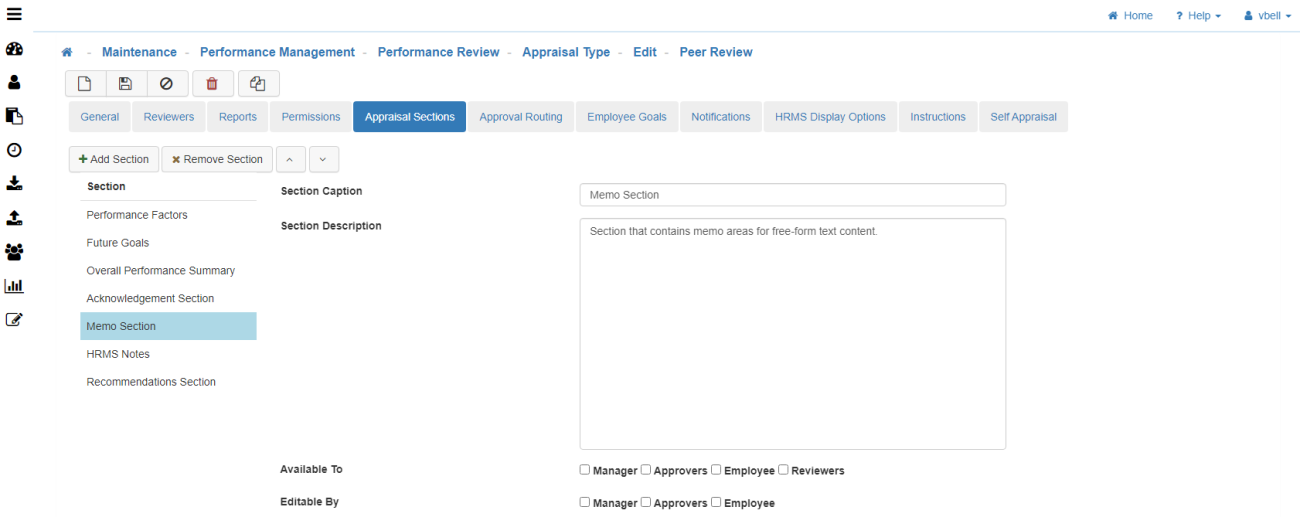
-
Section Caption
-
Section Description
-
Available To
Allows you to choose who sees the section I.e., Manager, Approvers, Employee, Reviewers. -
Editable By
Allows you to choose who can edit the section I.e., Manager, Approvers, Employee, Reviewers. -
Display Content
Allows you to give a title (reason) for the memo. -
Default Content
Allows you to have information automatically populate before other notes are added over them. (I.e. instructions). -
Enable Secondary Notes
Allows you to add a secondary 'Notes' section. This can be used to get more information from the Employee, Reviewer, Manager, etc.
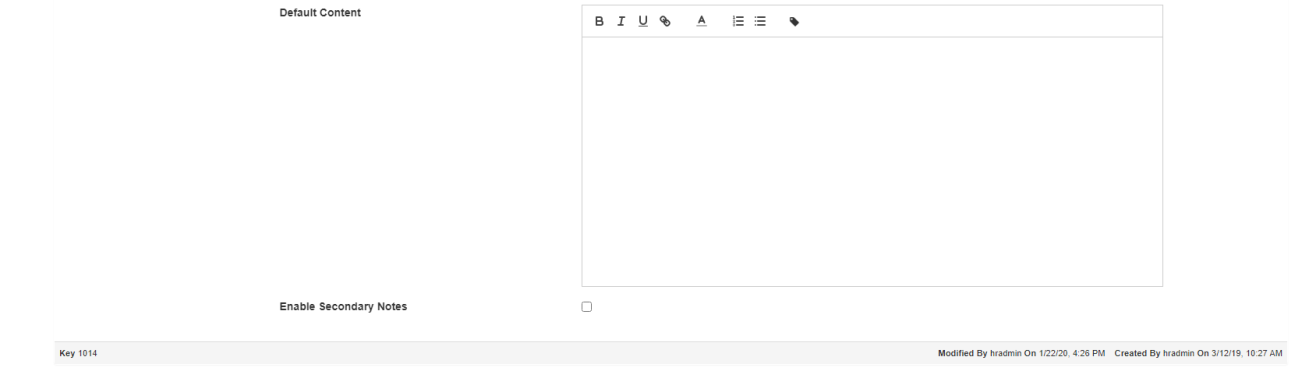
-
-
Acknowledgement Section
Requires acknowledgment (the User's electronic signature) from anyone who fills out the Appraisal.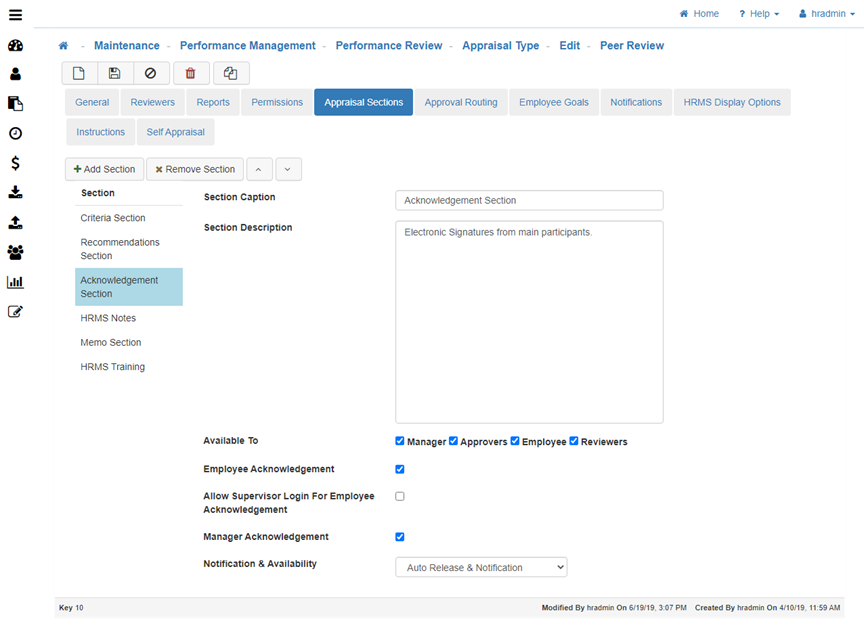
-
Section Caption
-
Section Description
-
Available To
Allows you to choose who sees the section I.e., Manager, Approvers, Employee, Reviewers. -
Employee Acknowledgement
Requires the Employee to acknowledge that they have filled out, and approved the Appraisal as is. -
Allow Supervisor Login for Employee Acknowledgment
Allows the Supervisor to acknowledge an Appraisal for the Employee. -
Manager Acknowledgement
Requires the Manager to acknowledge that they have filled out, and approved the Appraisal as is. -
Notification & Availability
-
Auto Release No Notification
-
Auto Release And Notification
-
Manual Release With No Notification
-
-
-
HRMS Notes
This comes from the external payroll software.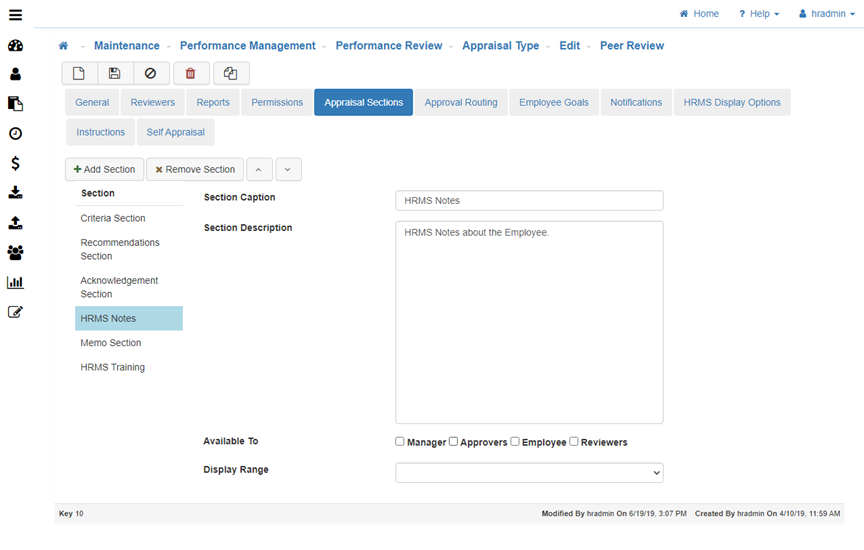
-
Section Caption
-
Section Description
-
Available To
Allows you to choose who sees the section I.e., Manager, Approvers, Employee, Reviewers. -
Display Range
-
No Records
-
All Records
-
Only Records In Appraisal Period
-
Records Since Last Appraisal
-
Records Since Beginning Of Calendar Year
-
-
-
Recommendations Section
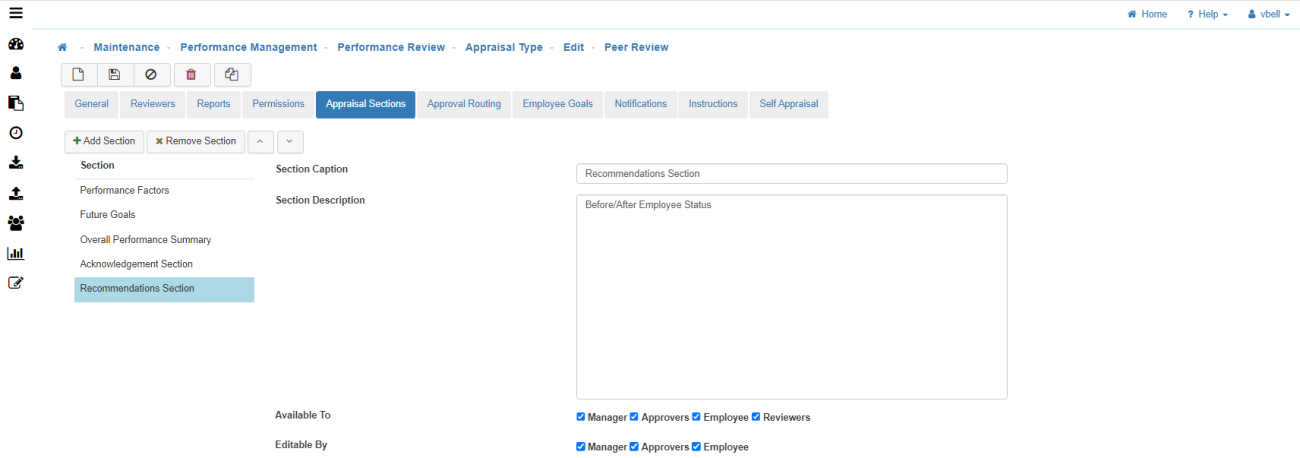
-
Section Caption
-
Section Description
-
Available To
Allows you to choose who can view the section I.e., Manager, Approvers, Employee, Reviewers. -
Editable By
Allows you to choose who can edit the section I.e., Manager, Approvers, Employee, Reviewers. -
Choose what content is included in this Section:
Note: In our sample site, the Organization Levels for Level 1 through Level 3 are utilized to track Division (Level 1), Department (Level 2), and Location (Level 3).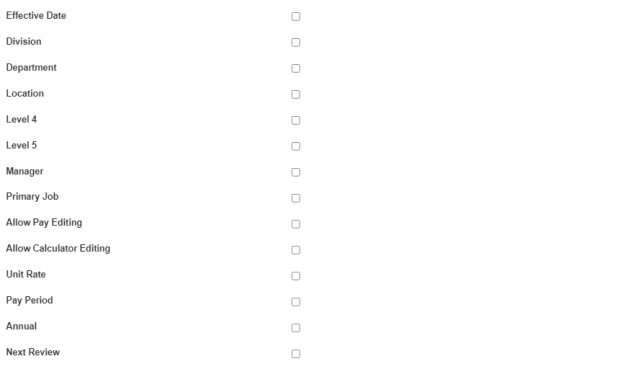
-
Effective Date
-
Organization Level 1
-
Organization Level 2
-
Organization Level 3
-
Organization Level 4
-
Organization Level 5
-
Manager
-
Primary Job
-
Salary Grade
-
Salary Grade Range
-
Salary Grade Step
-
Allow Pay Editing
-
Allow Calculator Editing
-
Unit Rate
-
Pay Period
-
Annual
-
Next Review
-
-
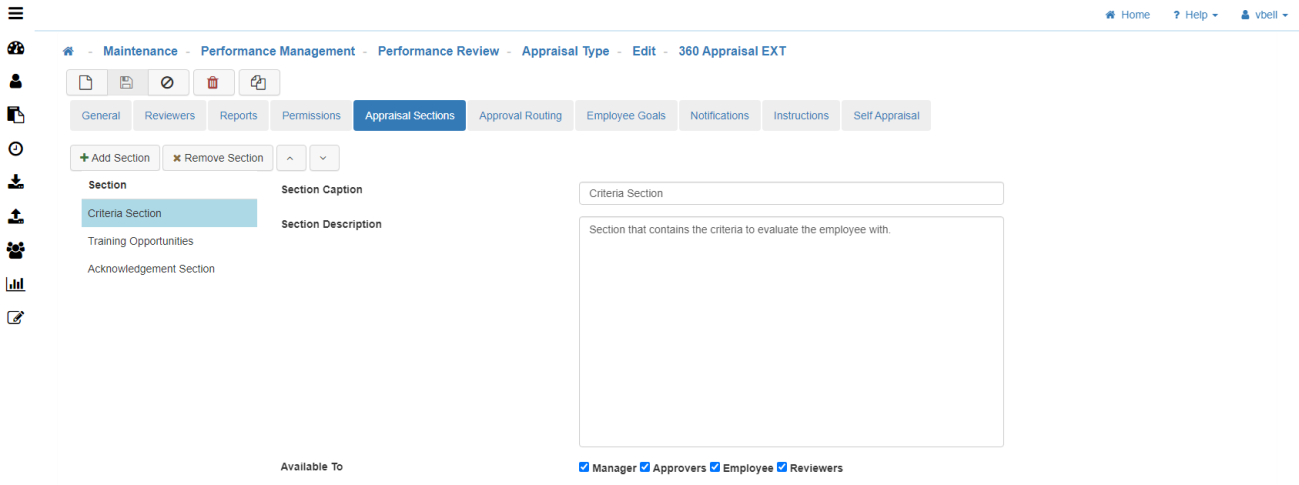
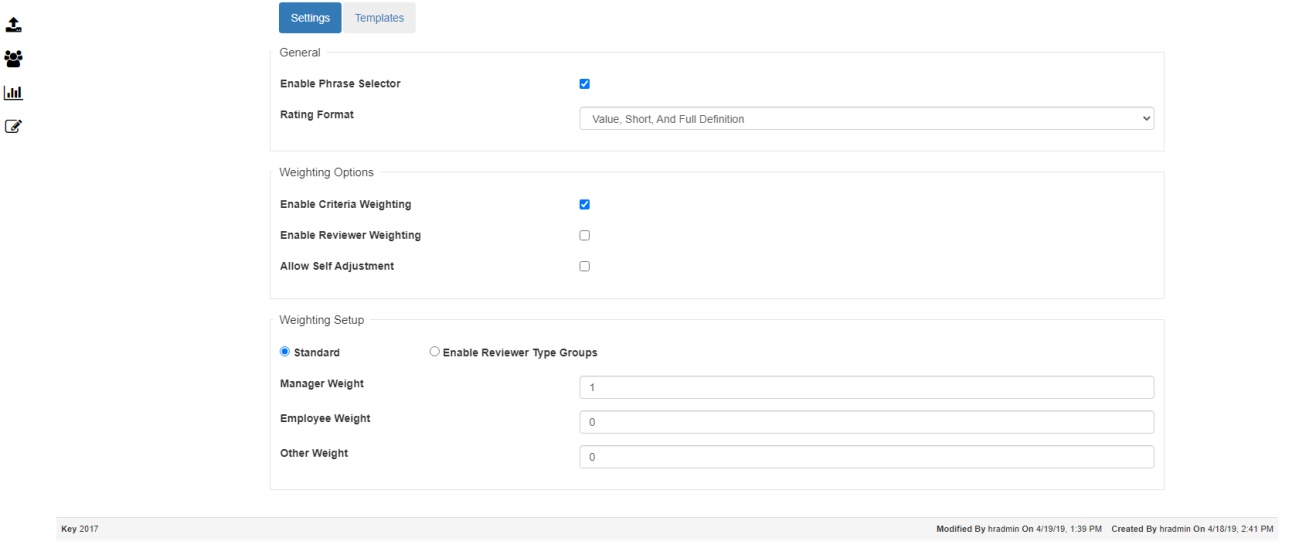
-
-
Save
Once you are satisfied with your selections, click on 'Save'.